With the rise of teleworking, the multiplication of HR applications and the ongoing digitization of companies, centralizing and securing HR documents is no longer just recommended: it's essential. MyPeopleDoc has become an essential tool for companies wishing to optimize the document management of their human resources. Thanks to a robust platform, the solution transforms business practices, guaranteeing every employee seamless access to and traceability of their administrative documents.
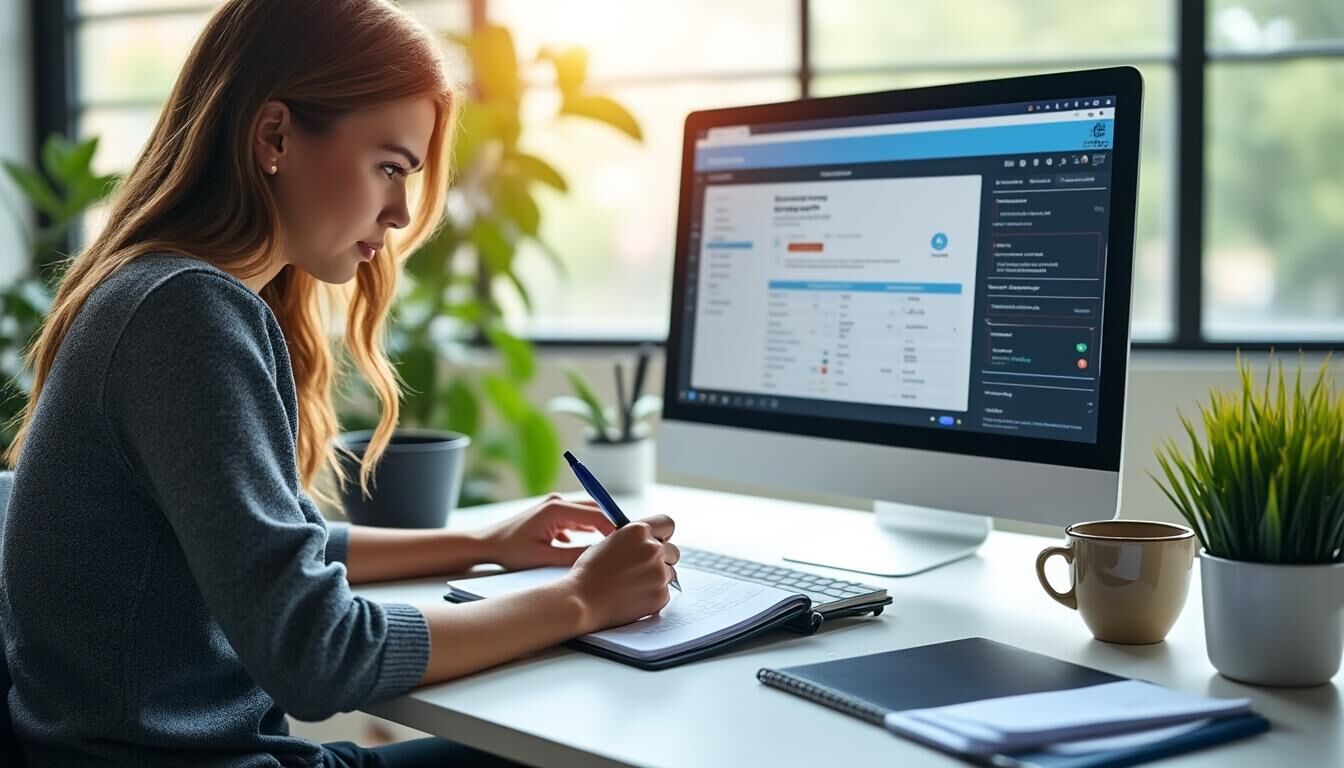
Storing, sharing and electronically signing contracts, certificates and pay slips has never been easier or more secure. This article reveals the steps and best practices for mastering MyPeopleDoc, boosting productivity and reinforcing confidentiality. Through case studies, tips and practical tools, discover how to make theuser experience agile, efficient and transparent, while complying with the most demanding security standards on the market.
MyPeopleDoc: definition and challenges for secure HR document management
Introducing MyPeopleDoc as an HR digital safe
MyPeopleDoc presents itself as a digital safe specifically dedicated to HR document management. For several years now, this platform has been a firm favourite with companies wishing to dematerialize and automate the sending of pay slips, contracts, endorsements and other work-related items. This service, initially designed by PeopleDoc, is intended to act as a secure interface between the HR department and employees. Each user benefits from a personal space where all professional documents are kept in complete confidentiality.
The major advantages of MyPeopleDoc lie in the security offered (with advanced encryption mechanisms, a authentication two-factor authentication and legal archiving in compliance with French regulations) and its ease of use, which favors rapid adoption by employees. To find out more about how MyPeopleDoc has revolutionized document management, a detailed article on the changes brought about by this solution to understand its impact.
-
Secure storage and centralization of HR documents
-
Accessibility for employees and employers
-
Regulatory compliance and legal archiving
-
Time-saving administrative management

|
Key elements |
Benefits of MyPeopleDoc |
For whom? |
|---|---|---|
|
Electronic storage |
Centralized documents, accessible for life |
Employees |
|
Security & privacy |
AES encryption, strong authentication |
Companies |
|
Legal archiving |
Compliance with French legal requirements |
HR & Legal |
|
Automation |
Automatic distribution and alerts |
HR Services |
Accessibility on all devices: the key to mastering MyPeopleDoc
The success of a electronic safe lies as much in its ability to protect information as in its availability. MyPeopleDoc offers a seamless experience thanks to its mobile application and its adaptive web interface, enabling instant access whether in the office, at home or on a business trip. This ubiquity facilitates consultation, but above all, sharing - an essential performance lever in today's telecommuting environment.
-
Secure access from smartphone, tablet or PC
-
Intuitive interface for all user profiles
-
Real-time updating of HR documents broadcast
This cross-functional approach makes MyPeopleDoc a robust foundation on which HR teams can build effective processes. This is a prerequisite for meeting growing demands for responsiveness, while guaranteeing the security of information. Read the article how to master the use of MyPeopleDoc details these operational advantages.
Key features for mastering day-to-day use of MyPeopleDoc
Secure storage and automatic archiving of business documents
One of MyPeopleDoc's key strengths is the storage highly secure sensitive parts. The platform guarantees preservation in legal archiving pay slips, endorsements, certificates and other administrative documents required by the compliance and European standards. As soon as they are issued, these documents are automatically deposited in the employee's secure space, without human intervention, which greatly reduces the risk of errors and loss.
-
Systematic archiving of documents sent by the HR department
-
Shelf life in compliance with legislation
-
Prevents accidental deletion by the user
-
Protection against unauthorized access
This process ofautomation is proving strategic, particularly for large enterprises with large volumes of data. A more in-depth analysis of the transformation of HR storage is available at MyPeopleDoc: your digital safe.
Easy uploading and multi-format compatibility on MyPeopleDoc
Simplifying uploads and downloads is a key factor in the adoption of the solution. MyPeopleDoc supports a wide range of formats (PDFJPEG, DOCX, XLSX, etc.), making it easier to centralize administrative documents for both employee and employer. Files are quickly uploaded, and remain accessible, modifiable or downloadable, depending on the access rights granted.
-
Mass or individual download
-
Support for large files and structured folders
-
View directly from the platform
-
Organization by category, date or project
The drag & drop option and modular interface are designed to save precious time and eliminate red tape. The choice of these functionalities shows a willingness tooptimization HR workflow.
|
Supported format |
Common use |
Secure transmission |
|---|---|---|
|
|
Pay slips, contracts |
Yes |
|
JPEG / PNG |
Receipts |
Yes |
|
DOCX / XLSX |
Tables, reports |
Yes |
Collaborate effectively with MyPeopleDoc: secure sharing and confidentiality
File sharing and teamwork on the MyPeopleDoc platform
Interdepartmental collaboration is facilitated by advanced functions for secure sharing. Via MyPeopleDoc, it is now possible to make HR documents available for validation or consultation by different internal players or external service providers, while tracing each access or modification. This dynamic exchange enhances the fluidity of HR processes and reduces the number of unsecured e-mails circulating outside the company's perimeter.
-
Automatic notifications when a new file is shared
-
Fine-tuned management of access rights to preserve confidentiality
-
Consultation history accessible to administrator
In a fictitious company like "Innov'RH", the team was able to observe a 30 % reduction in contract approval times after adopting these collaborative tools, perfectly illustrating the challenge of making HR processes more fluid. More on the benefits of the platform in the article how to optimize MyPeopleDoc.
Guarantee the confidentiality of HR data during collaborative exchanges
One of the major challenges facing digitalization concerns the privacy and the protection of personal data. MyPeopleDoc applies strict policies to ensure that sensitive information is not disclosed to unauthorized third parties. Sharing notifications can be configured to limit the risks involved in transmitting information.
-
End-to-end file transfer encryption
-
Time limits on sharing links
-
Alerts (notifications) for unusual consultations
To enhance this security, the platform aligns with industry best practices, such as ISO 27001 certification. HR thus has a reliable tool that meets compliance issues and reduces risks related to document circulation.
|
Privacy level |
Means of control |
HR Action |
|---|---|---|
|
Review |
Double authentication, strong encryption |
Tighter controls |
|
Sensitive |
Restricted access, traceability |
Validation required |
|
Standard |
Access audit |
Regular follow-up |
Consultation, electronic signature and intelligent organization on MyPeopleDoc
Fast, secure electronic signature of HR documents
One of the most popular uses is for electronic signature HR documents. MyPeopleDoc simplifies this process by integrating a module based on strong authentication and compliance with European eIDAS standards. Employees receive a notification as soon as a signature is required, which significantly speeds up the return of contracts or amendments.
-
Dematerialized signature without printing or scanning
-
Audit trail tracing all actions taken
-
Strong authentication before validation
This feature ensures that every signed document has full legal value, making it easier to verify during audits or external controls. On information on protecting sensitive documents some advanced use cases.
Automatic filing and optimized organization in MyPeopleDoc
Document organization is another pillar of HR efficiency. MyPeopleDoc offers filters, sorting and tagging to help you automatic grading according to document type, date or status. The features of dashboard customizable tools help keep track of tasks in real time and clarify priority management.
-
Subfolders automatically created according to document type
-
Indexing for fast searching
-
Monitoring reminders and alerts on the dashboard
Visit time saving Generated boosts HR department productivity and reduces oversights by automating the management of recurring tasks.
|
Functionality |
Advantage |
Frequency of use |
|---|---|---|
|
Electronic signature |
Safety, speed, compliance |
High |
|
Automatic sorting |
Organization, simplified search |
Average |
|
Alerts & notifications |
Proactive |
High |
Security and interoperability: integrate and protect your documents with MyPeopleDoc
Advanced security: encryption, strong authentication and RGPD compliance
The MyPeopleDoc solution puts the safety of data protection. It uses 256-bit AES encryption protocols to store files, SSL/TLS transmissions, and requiresauthentication two-factor authentication. Data hosting is ISO 27001 certified and guarantees strict RGPD compliance, providing reassurance for users and business leaders alike.
-
End-to-end encryption of data flows and data at rest
-
Legal archiving with time limits imposed by French law
-
Multi-level authentication protocols
To better understand the importance of safety and compliance in HR management, read this detailed article highlights what's at stake for the long-term future of businesses.
Interoperability of MyPeopleDoc with the company's HRIS ecosystem
MyPeopleDoc is a great example of interoperabilityThis enables seamless integration with the market's leading HRIS systems. Automatic synchronization enables HR to link updates to the personnel repository in real time, and to manage the lifecycles of contracts or documents, while avoiding multiple re-entries.
-
API connectors to integrate incoming and outgoing flows
-
Compatibility with most HR software (payroll, time management, etc.)
-
Centralize document management on a single platform
This approach promotes the coherence of information flows and avoids the loss of strategic documents during software migrations or regulatory changes. The benefits for productivity are amplified by the automation of inter-application processes, as discussed in the article easily integrate MyPeopleDoc into your organization.
Practical advice, user support and optimizing the use of MyPeopleDoc
Activation and best practices for seamless access
Activating a MyPeopleDoc account involves a precise process: subscription by the company, sending the activation link to each employee, validation of the professional e-mail address, then creation of the secure password. Each step must be rigorously checked to avoid blockages and access delays.
-
Make sure the invitation comes from the official HR address
-
Follow the link on time to avoid code deactivation
-
Choose a strong, unique password
-
Activate notifications to be alerted of new documents filed
Detailed tips on activation and prevention of common errors are shared in the article Mastering the use of MyPeopleDoc.
Proactive management tips and resources for mastering MyPeopleDoc
To get the most out of MyPeopleDoc, we recommend investing in initial training and familiarization with key functions. Visit proactive management by customizing the dashboard, activating reminders/clickers, and so on. notificationsand the regular organization of archived files.
-
Participate in webinars and HR training courses
-
Consult FAQs, documentation and technical support
-
Experiment with filters and classification tools to optimize your search
-
Exchange best practices with the user community
Visit customer service MyPeopleDoc offers multi-channel support (chat, e-mail, FAQ) to help you make the most of your use of the system, even if you're not sure how to use it. centralization or the transmission of sensitive files. However, analysis of the various user feedbacks shows that the intuitive ergonomics sometimes mask a certain underlying complexity, particularly in the case of unusual operations. It is therefore important to make full use of the resources provided.
|
Support |
Resource |
Objective |
|---|---|---|
|
Video tutorial |
Quick to get started |
Discover the features |
|
Technical support |
Chat, E-mail |
Solving a blockage |
|
Webinars |
News & developments |
Updating processes |
In an age when business productivity depends in part on the solidity of their document ecosystem, combining security, automation, accessibility and personalization of service represents a key challenge for all players in the human resources.
MyPeopleDoc time and cost savings simulator
Number of employees concerned :
Number of HR documents sent monthly (per employee) :
Document processing time (minutes, paper) :
Unit cost of a paper document (€) :
Start simulation
Estimated annual MyPeopleDoc profit :
* Based on paper elimination, processing time reduction and indirect costs.
FAQ: How to use MyPeopleDoc on a daily basis
-
What types of documents can be stored in MyPeopleDoc?
All the HR documents These include pay slips, contracts, certificates, endorsements, memos, supporting documents and personal administrative documents. -
Is MyPeopleDoc accessible outside the company network?
Yes, the platform offers mobile application and a web portal guaranteeing access to documents at any time and from any connected device. -
How can I guarantee the security of my personal information?
MyPeopleDoc relies on AES encryption, SSL/TLS protocols, legal archiving and theauthentication It also holds ISO 27001 certification. -
What support is there for users in the event of difficulties?
Visit technical support and the customer service support via FAQ, e-mail, chat, webinars and help centers to respond to any situation. -
Can I customize the organization of my MyPeopleDoc space?
Yes: it is possible to create subfolders, use tags and set up notifications for a particular folder. proactive management documents.
