MyPeopleDoc centralizes, secures and simplifies HR document management, for faster teams, better employee service and end-to-end conformity control.
With the essor of teleworking and the proliferation of HRIS tools, controlling the document lifecycle is becoming a strategic lever. MyPeopleDoc apporte a complete solution, designed for dematerialization, legal archiving and traceability. Each employee can access his or her documents in just a few clicks, from a secure personal space. The HR department controls the dispatch of documents, automates filing, tracks signatures and controls access. The result: fewer errors, fewer e-mails and greater clarity. In this guide, you'll find best practices and a concrete implementation plan to get the most out of MyPeopleDoc.
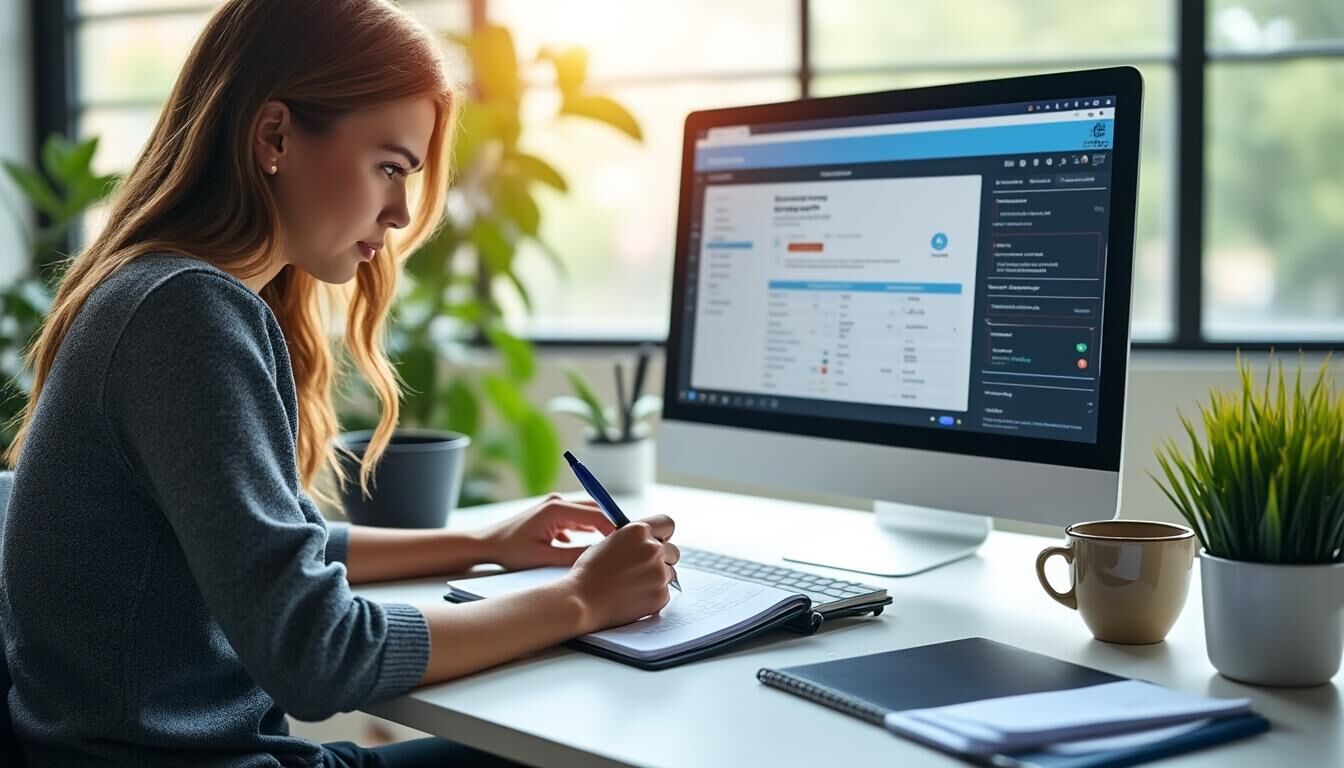
MyPeopleDoc, definition and challenges for reliable HR management
MyPeopleDoc as a digital HR-fort safe
MyPeopleDoc is a digital document vault dedicated to HR documents. The tool dematerializes, automates and archives pay slips, contracts, endorsements, certificates and memos. The principle is simple: each employee has a personal, confidential, permanent space where documents can be stored and accessed at any time. For companies, MyPeopleDoc becomes the standard interface between the HR department and employees, with a fort level of security, robust authentication and conformity in line with French and European regulations.
MyPeopleDoc reduces everyday friction and speeds up workflows. Adoption is rapid, porabled by a clear interface, automatic repositories and efficient search. To find out more about the organizational impact, consult this detailed analysis.
- Secure storage and centralization of HR documents
- Continuous access for employees and employers
- Regulatory compliance and legal archiving
- Reduce administrative time and errors

| Key elements | Benefits of MyPeopleDoc | For whom |
|---|---|---|
| Electronic storage | Centralized documents, accessible for life | Employees |
| Security and Privacy | Advanced encryption, forte authentication | Companies |
| Legal archiving | Strict compliance with French obligations | HR and Legal |
| Automation | Automatic deposits, distributions and alerts | HR Services |
Multi-device accessibility, a decisive asset for MyPeopleDoc
An electronic safe is only valuable if it's available everywhere, all the time. MyPeopleDoc offers a mobile application and a responsive web interface. Access is immediate in the office, at home or on the move. Employees consult, download and share. HR distributes and follows up. This ubiquity boosts team performance, especially in a hybrid context. For a step-by-step guide, read this activation guide.
- Secure access from smartphone, tablet and ordinator
- Intuitive interface, fast route
- Real-time updates of HR mailings
Key features for using MyPeopleDoc successfully
Secure storage and automatic archiving
The heart of MyPeopleDoc is secure storage, coupled with legal archiving. Bulletins, contracts and certificates are automatically deposited in the employee's space, with no manual handling required. The risk of forgetting is reduced, retention periods are respected and traceability is complete. You combine security, confidentiality and simplicity in a single action.
- Automatic filing lors of dispatch by HR
- Conservation conforme to French law
- Preventing accidental deletion
- Protection against unauthorized access
For an overview of benefits, see MyPeopleDoc, your digital vaultort.
Simple uploading and multi-formats compatibility
MyPeopleDoc supports the main formats, such as PDFJPEG, DOCX and XLSX. Mass or individual uploading speeds up part integration. Direct visualization, organization by categorories and quick search make daily work a breeze. Drag-and-drop ease of use, even for non-technical profiles.
- Bulk or file upload
- Support for large files
- Integrated preview
- Sorted by type, date or project
| Format | Use | Secure transmission |
|---|---|---|
| Pay slips, contracts | Yes | |
| JPEG, PNG | Receipts | Yes |
| DOCX, XLSX | Documents and tables | Yes |
Collaborer efficiently with MyPeopleDoc
Secure sharing and teamwork
MyPeopleDoc makes collaborationoration more rigorous. HR staff can share documents with managers, lawyers or service providers. Access rights can be fine-tuned. Every consultation is tracked. Approval times are shortened, e-mail volumes are reduced and versions remain under control. A typical team reduced its contract approval times by 30% after deployment.
- Automatic notifications lors of new shares
- Granular permissions management
- Historique of readings and actions
For productivity tips, see these recommendations.
Confidentiality and data protection
Confidentiality remains a priority. MyPeopleDoc applies flow encryption, limits the duration of sharing links and triggers alerts in the event of unusual activity. Internal policies are aligned with recognized standards. HR teams have a reliable framework for limiting the exposure of sensitive informations.
| Level | Controls | HR Action |
|---|---|---|
| Review | 2FA, fort encryption | Tighter controls |
| Sensitive | Restricted access, traceability | Validation required |
| Standard | Regular access audits | Continuous monitoring |
Electronic signature and intelligent organization in MyPeopleDoc
Fast, enforceable eIDAS signature
The electronic signature integrated into MyPeopleDoc complies with eIDAS. Collaborators are notified, authenticated and sign. The audit trail documents every step. Contracts are returned more quickly, disputes are reduced and the probative value is guaranteed lors of checks.
- Signature without printing or scanning
- Comprehensive audit trail
- Strong authentication before validation
For case studies, see this synthesis.
Automatic sorting, bord tables and reminders
MyPeopleDoc makes organization easy. Sub-folders can be created according to document type. Filters, tags and indexing speed up searches. The bord table groups tasks, reminders and alerts. Save time and secure deadlines.
- Dynamic subfolders and filing rules
- Quick search by keywords and metadata
- Reminders and alerts visible on the bord panel
| Function | Profit | Use |
|---|---|---|
| Electronic signature | Speed, safety, conformity | Common |
| Automatic sorting | Order, visibility, search | Regular |
| Alerts and notifications | Proactivity, zero forgetting | Common |
Security and interoperability, two pillars of MyPeopleDoc
Encryption, forte authentication and RGPD
MyPeopleDoc applies robust encryption of stored data and flows, uses SSL/TLS and offers two-factor authentication. ISO 27001-certified hosting and RGPD conformité renforcent the confidence of management and DPOs. You standardize security without complicating it.user experience.
- End-to-end encryption
- Legal archiving for regulatory periods
- Multi-factor authentication
To understand the challenges of documentary resilience, see this feedback.
HRIS integrations and API connectors
MyPeopleDoc integrates with payroll, GT, ATS and repositories via APIs. Synchronization avoids double entries and guarantees data consistency. Documents follow their lifecycles, from onboarding to offboarding, with no break in information. Software migrations are carried out with minimum loss and version discrepancies.
- Incoming and sorouting connectors
- Compatibility with leading HR software
- Unique document centralization
Find implementation tips in this integration guide.
Activation, support and usage optimization in MyPeopleDoc
Key stages in the activation process
Activation takes place in four stages: subscription by the company, sending of the activation link, verification of the business e-mail address, creation of a fort password and activation of notifications. Check the HR sender, respect the activation deadline and store the recovery codes. Good preparation prevents access blockages.
- Invitation from the official HR address
- Activation within the specified time
- Strong, unique password
- Notifications for each new document
Useful tips and resources
To maximize the value of MyPeopleDoc, organize a short formation, set up the bord table, test filters and tags, automate reminders. When in doubt, rely on the FAQ, support and webinars. Ergonomics are straightforward, but some atypical operations require methodical verification.
| Support | Resource | Objective |
|---|---|---|
| Video tutorial | Quick to get started | Discover essential functions |
| Technical support | Chat, e-mail | Unblocking a situation |
| Webinars | News and developments | Updating practices |
Productivity depends on the quality of the document ecosystem. With MyPeopleDoc, you align security, automation, accessibility and governance. HR gains visibility. Employees gain autonomy. Management gains risk control.
FAQ, how to use MyPeopleDoc every day
- Which documents to store in MyPeopleDoc
Pay slips, contracts, endorsements, certificates, memos, receipts and personal administrative documents. - Does MyPeopleDoc work hors corporate network
Yes, via mobile app and portail web, 24-hour access from any connected device. - How does MyPeopleDoc protect my informations?
Data encryption, SSL/TLS, legal archiving, two-factor authentication and ISO 27001-certified hosting. - User support for MyPeopleDoc
FAQ, webinars, support by chat and e-mail, step-by-step help center. - Can I 1TP5Freely organize my MyPeopleDoc space?
Yes, with sub-folders, tags, filters and notifications for proactive management.
